Rooting your Xoom with Ice Cream Sandwitch (ICS)
These steps will wipe all your data, and possibly destroy your tablet, so proceed with caution.
- Install the Android SDK tools from http://developer.android.com/sdk/index.html
- Boot your Xoom, and press the volume down button repeatedly until you get a menu pop up in the top left hand corner.
- Press the volume down button to select Fastboot, and press the volume up button to load it. You should get a message saying Starting Fastboot protocol support.
- Open up the Command Prompt, and go to C:\Program Files\Android\android-sdk\platform-tools
- Enter the command fastboot oem unlock
- Follow the prompts on your Xoom screen to unlock the device. This will take a minute or two, and the Xoom will then reboot.
- Press the volume down button repeatedly again, and load the Fastboot option again.
- Download the ClockworkMod Recovery image from http://dc364.4shared.com/download/CvYJG7uO/recovery-clockwork-4004-stingr.img, and rename it to recovery.img
- Go back to your Command Prompt (still in the C:\Program Files\Android\android-sdk\platform-tools directory), and run the command fastboot flash recovery e:\Downloads\recovery.img (in my case the img file is in e:\Downloads - replace this with the location of your img file).
- Once the flash process is complete, reboot the Xoom by pressing the volume up and power buttons together.
- Once the Xoom has rebooted, connect the USB cable and copy the superuser package, which can be downloaded from http://dc430.4shared.com/download/g3yzbrIa/su-install.zip, to the root directory of the SD card.
- Shut down and restart the Xoom.
- Press the volume down button repeatedly again, and load the Android Recovery option.
- In the ClockworkMod Recovery screen, select install zip file from sdcard
- Select choose zip file from sdcard
- Select su-install.zip
- Select Yes
- Go back to the main menu, and reboot the device.
- You should now have the Superuser application installed.
If you get a picture of a dead android when you try to boot into Android Recovery, repeat steps 7 - 10.

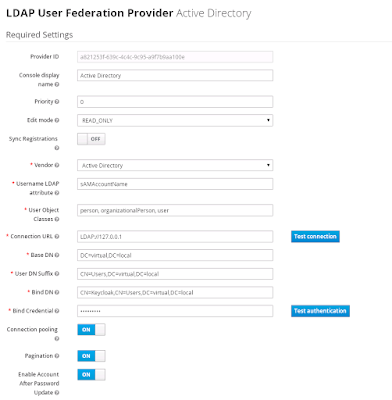

Comments